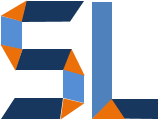Close Captioning or CC is text annotation of audio, video and movies originally designed for the deaf and hearing impaired. However, there are many advantages to adding CC to your media as viewers can consume your content in public places with muted audio and just read the captions. Adding captions to media used to be expensive and time consuming but not anymore. Here are 5 excellent ways to captioning to your projects.
1. Adobe Premiere Pro
So far, the best choice today is Adobe Premiere Pro which is the video editor of choice for professionals and aficionados alike. Adobe has integrated some wicked artificial intelligence and natural language processing or NLP awesome sauce that gives you highly accurate, automated captions in seconds. Premiere Pro gives you the flexibility of formatting your captions, transcribing videos and exporting them in a variety of formats. The only limitation at this time is that it only exports captions in Subrip Text or .srt format. So, no .vtt or .sbv files. You would have to use an online file converter to turn your .srt into a .vtt depending on requirements. Premiere Pro is part of the Adobe Creative Cloud. Check out the video below to learn more.
2. Searchie
Although Searchie.io began as an automated video transcription service, it has transformed into an online course platform for creators like you and me. However, it kept its cool automated transcription features and you can search the captions to navigate through a video’s timeline. It’s a unique feature compared to the rest of the tools here.
Searchie is also the technology behind one of the most robust and feature rich learning management systems in the world known as LearnWorlds
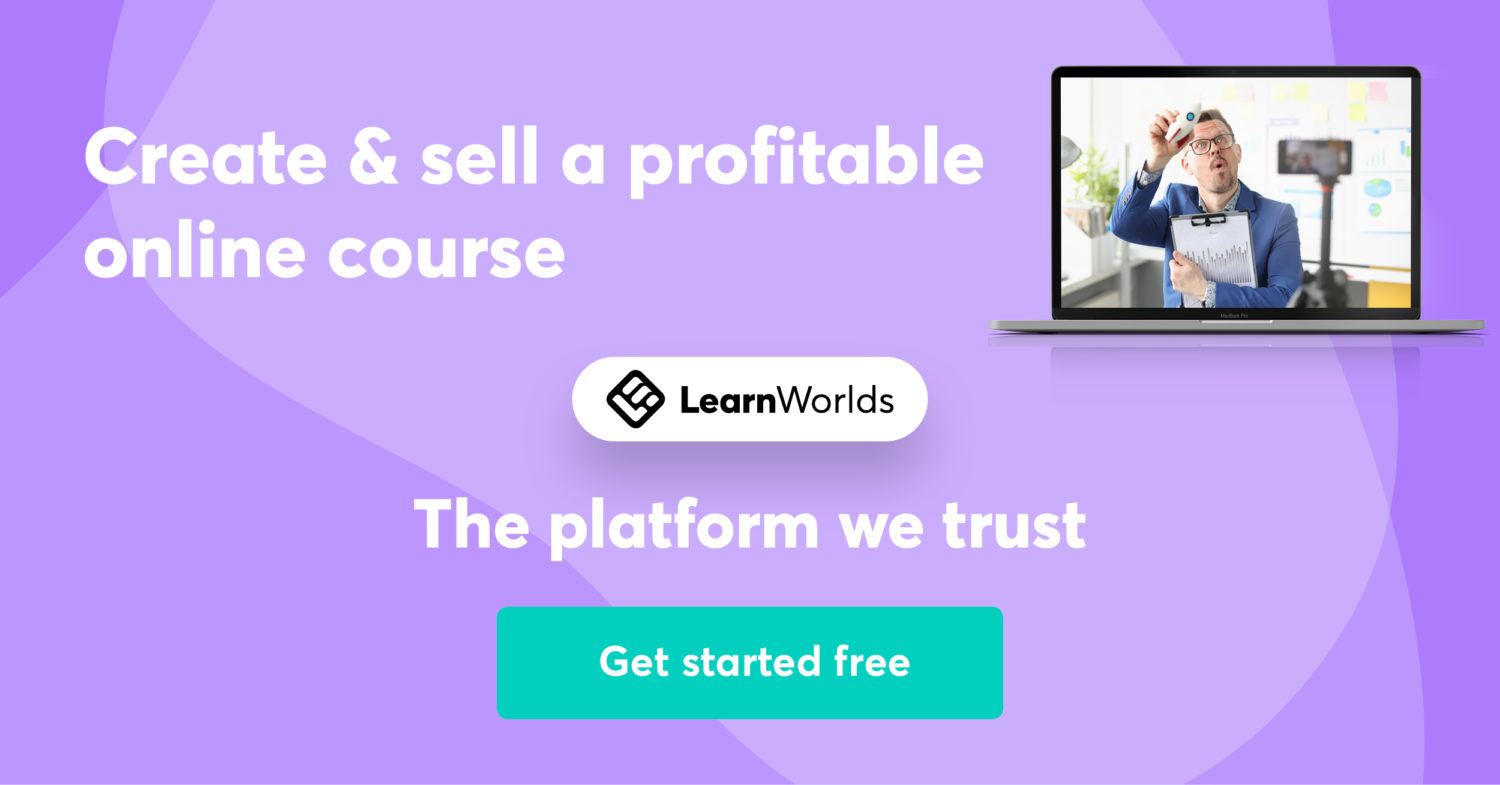
3. Vimeo
Vimeo is a well known video hosting platform that just recently added automated captions. So, if you have experience with Vimeo, the CC feature is a welcome update. The advantage of using Vimeo is the ability to distribute/embed your videos across the Internet from one central location.
4. Descript
Descript is superfast and designed for podcasts. It’s not free but it has amazing features that automatically remove ums, and other speech fillers. It’s definitely worth a look.
5. YouTube
Yes, YouTube gives you automated captions by way of using its YouTube Studio app. All you need is a Google account and that will give you access to create a channel. Once you have a channel, you will be able to go to YT Studio, upload a video and check the subtitles section. The only drawback is time, it can take a few to several hours for the CC algorithm to do its thing.
Wrap Up
In summary, there are many tools out there available today and you have just learned about five excellent ones here. The big advantages today is automation, accuracy and speed. To me, Premiere Pro has them all but you have to go with what works best given the context.