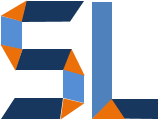Background
It was four years ago that StyleLearn introduced you to Camtasia on a previous post. Camtasia9 is the current version of this product by Techsmith and it still delivers amazing versatility to develop, edit and produce multimedia content. In addition, Camtasia can be used to develop elearning courses as it's capable of include quiz interactions and publish to SCORM 1.2 and 2004. It has essential multimedia features you would find in well-known elearning products like Articulate 360, Adobe Captivate and Lectora but at half or even less than 30% of their price. Although it's not fully capable of doing all these other apps can do, it does some things they can't do. Therefore, it's only right that we catch up with this wonderful "swiss army knife" power tool of elearning and share with you what it can do!
Camtasia is the BOSS of screencast tools
If you are a seasoned elearning pro, you may be familiar with Articulate Storyline and Adobe Captivate's screen recording or screencasting capabilities. However, Camtasia rules the screencast world over these two popular tools. Why?
- The user interface and editing capabilities are easier to use. Camtasia and Captivate do panning while Storyline does not (yet).
- Although you can be creative to blur or highlight areas of a screen with other tools, Camtasia already has built-in blurring, highlight, and cursor effects.
- It has full video-editing capabilities that allow you to modify screen recordings at any segment, not just trimming ends, and as needed.
Blur
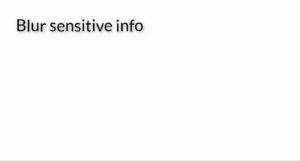
Pixelation
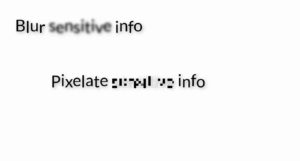
Spotlight
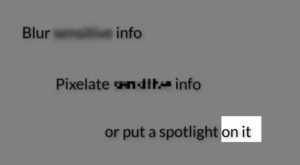
Video Sample
Click on the image below for a quick (1:30 secs) video sample I created highlighting the main features of Camtasia 9. Watch the end of the video for a special Snagit + Camtasia offer ; )
Video Editing
If you consider the likes of Abobe Premiere, After Effects, and Final Cut Pro to be professional-grade video editors; then, Camtasia can be considered a "prosumer" product borrowing a mix of capabilities from each of those tools. It makes video editing easy with drag n' drop visual effects, animations and transitions. Its timeline is very intuitive and the playhead markers can be easily used to insert, cut, paste, trim and delete any portion of any media used. The following images show how easy it is to edit items and arrange them in the timeline.
Place the playhead where desired
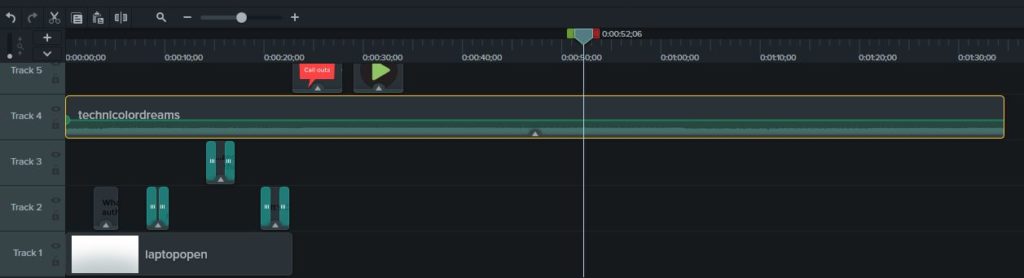
Extend the red marker to select the edit area
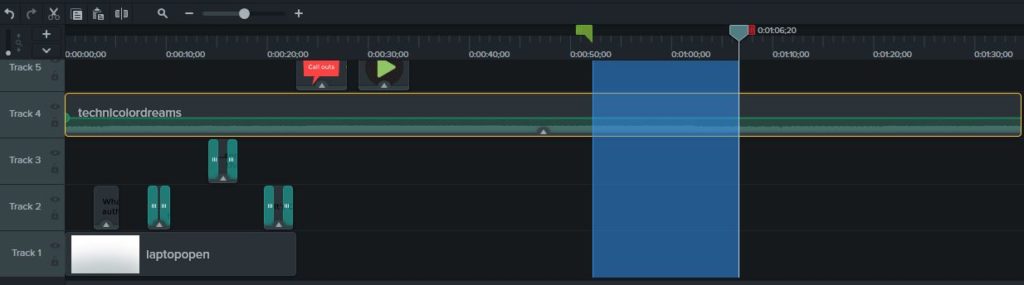
Right-click or use hotkeys for edit function
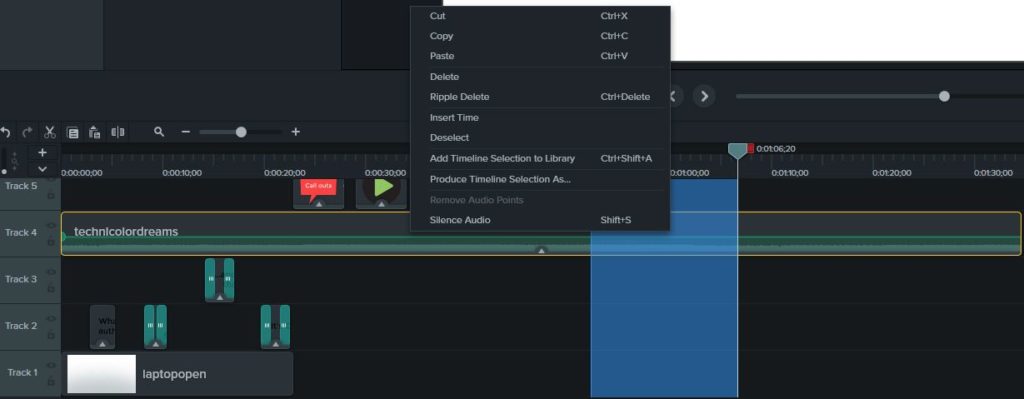
Additionally, Camtasia has background removal, color adjustment, time-lapse and several other video effects.
Camtasia Quizzes
Quizzing in Camtasia seems to have been designed as an interaction piece to accompany video content. However, let's remember that if we get creative, any other media can be presented such as: Images, PowerPoint recordings, screencasts, motion graphics, etc. This is another feature that's fairly simple to figure out and it gives you the opportunity to include multiple quizzes within one project. It can publish to SCORM so, the video and embedded quizzes can be uploaded to most Learning Management Systems (LMS). The quick sample below shows the quiz feature.
Wrap Up
I hope you have enjoyed this information thus far. Unfortunately, a blog article and a short video can't really cover everything this tool can do but, that's where you can have fun checking out. I would recommend this tool as a definite must-have for screencasts and video editing if you are not already using a professional-grade tool. I would also recommend it for small teams with limited resources since it's packed with rich multimedia assets, audio and graphic elements. The easy-to-use interface and low cost on a one-time fee license are also very attractive factors. Please leave a comment if you know of any other tool that can match all these features and within the same price range.