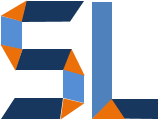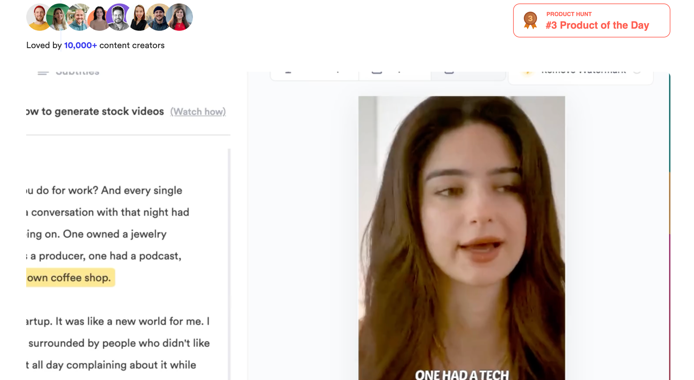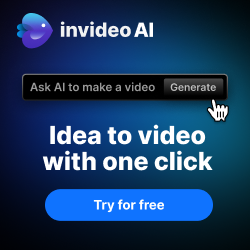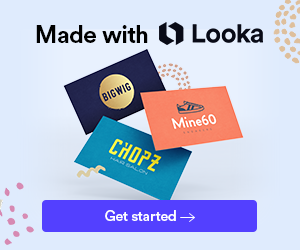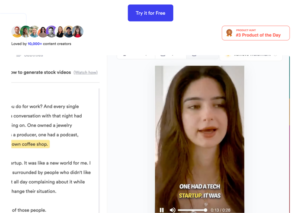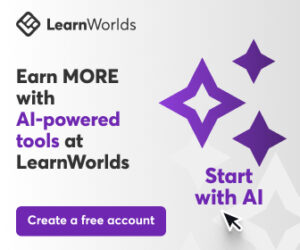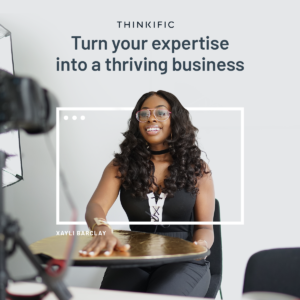Say you have to quickly create an instructional video and all you got is two minutes of talking head from a subject matter expert. The traditional workflow would be to open up Camtasia or Adobe PremierePro and add graphic elements like lower thirds, visual effects to accentuate certain parts of the script, and spend some time perusing Pexels or Unsplash for b-roll video clips and images. However, the latter takes a considerable amount of time. You would have to search for on-topic videos, download them, organize them in folders, and then bring them into your video editing composition to place them appropriately. So, what if there was an app, specifically an Ai-powered app that did this? That app is Jupitrr. This dives a bit on the details an know-how of quickly adding b-roll by using Jupitrr’s Ai video generator.
What is Jupitrr?
Traditionally, Jupittr is a Software-as-a-Service (SaaS) app used by podcasters to upload clips and create audiograms. You know, small videos for social media posts to promote podcasts like I do for StyleLearn Origins. The app was very good for this purpose as it could be used free. Thanks to the recent advances in Ai, Jupitrr has an Ai Video Maker feature that works by analyzing an uploaded video and creating automated captions. Okay, I admit that’s not the impressive part as 20 other apps like InVideoAi already do this and more. What Jupitrr does is a bit different for it provides a user interface so you can select any part of the script and insert a b-roll stock footage video or panning images from it. This can save you a tone of time. So, let’s see how it is done.
Step 1 – Sign Up to Jupitrr
Okay, the first thing to do is to go to jupitrr.com and sign up for a free account using your preferred login method.

Step 2 – Access Ai Video Maker
You should see a “Create New” button on the to right of the website and it will give you a couple of options once you click it. Select the Ai Video option. An new page opens up with the option to upload a video or audio clip. I know we are focusing on video here, but the audio option can be used to create faceless videos.

Step 3 – Upload Video
Okay, this one is fairly simple. Click Upload a video/audio (same button you see on the previous image), and select your .mp4 video clip so we can do some Ai magic.
Step 4 – Highlight Text for Ai Video Generation
Jupitrr should be showing its Ai Video Maker interface after a few minutes of processing, if not, go back to Step 2. You will have a video transcript screen on the left and the uploaded video on the right. Left-click and highlight a word of sentence from the transcript you want Jupitrr to replace with a Pexels video, then click Generate Video. Yes, is that simple!

Step 5 – Refine Edits
The one thing to remember about these tools is that they are still very new. Jupitrr will find you and insert a video based on the word or sentence selected but it may not be a perfect match. Let’s remember the Pexels is free to use and the selection of clips may be limited. To fix a mismatch, you have three options:
Generate again with another keyword
This option is probably best since it will allow you to refine the keyword search that runs in Pexels.
Generate again
This is a good option but it may render similar results from the first search, so, try it out but it may not be a quick solution.
Change to image
This is another great option because it appears that it may be easier for Jupitrr to find single images the match in context with better accuracy. At least that’s my experience. The cool thing about this function is the panning motion that is automatically added by the app.

Wrap Up
The world of instructional design and traditional video editing is changing quickly thanks to Ai video generators like Jupitrr. This app can save you at least an hour of editing and compositing work by expediting the curation of stock footage, b-roll clips. Aside from that, you can beat the automated transitions and panning movements added visuals that turn any boring talking head video into something more engaging for viewers. I recommend at least to try it out so you can keep up with the workflow these apps use and gauge the benefits it may bring you and your team.