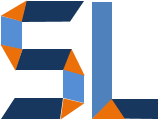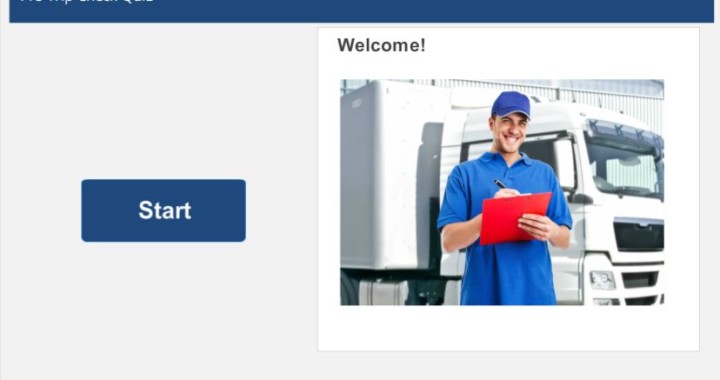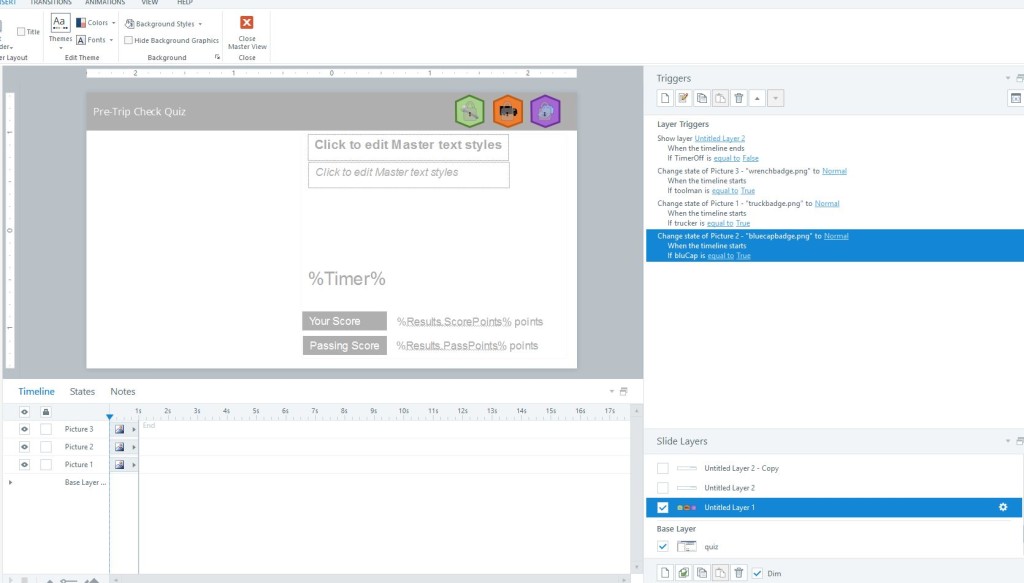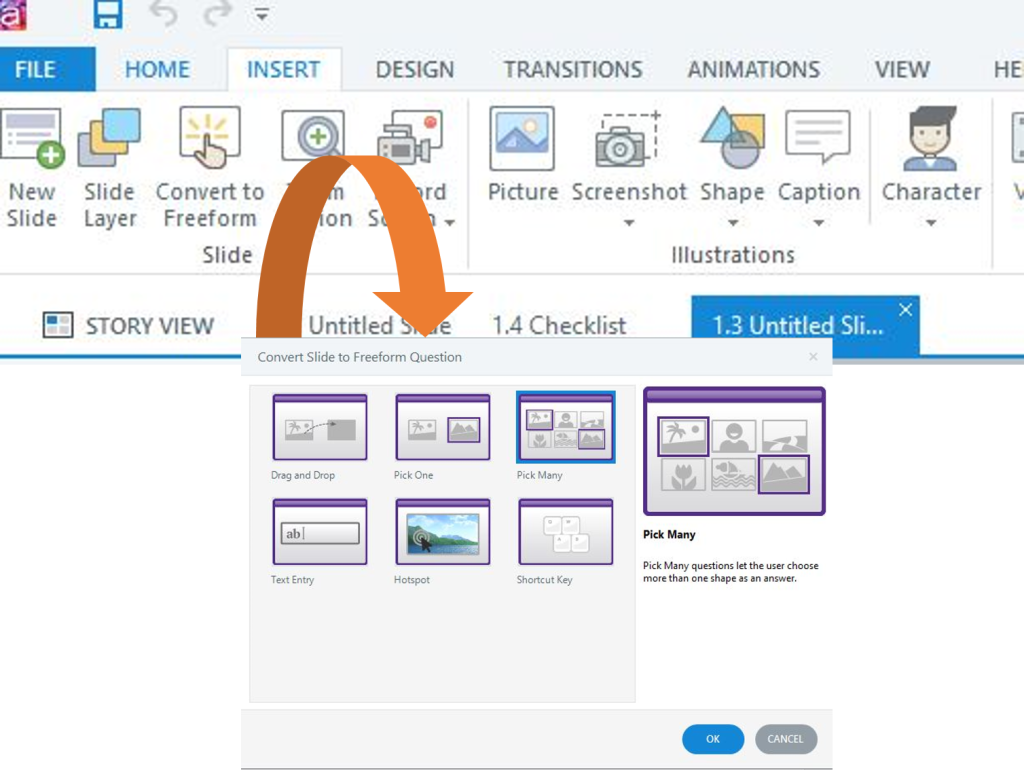Gamification is a hot topic in the L&D industry today. To be honest, I think I always used gamification before it got its name. From early childhood we learned to love games because they are fun, they have rules and they are challenging. In other words, games are everything school is not. As an elearning developer I often introduce game mechanics in most of my projects. In this post, I explain how you can grab an existing elearning template and “gamify” it using Articulate Storyline2 (SL2). We’ll use a sample I created for eLearning Challenge #102 from the Articulate community and I’ll explain some of the behind-the-scenes details so you can practice on your own.
Please keep in mind, this is not a tutorial post and you would enjoy this much more if you already know what master slides, triggers, variables, states and layers are in SL2.
Recipe
- Get the original checklist elearning template created by David Anderson
- Check out the sample below which shows you what it would look like.
- Download the finished gamified sample so you can follow the rest of the post
- Last, but not least, you must have Storyline2 ; )
The Concept
The concept is simple, I used David’s template because it has a checklist. The main idea is to use the checklist as a multiple choice quiz template. Then, I decided to add game mechanics such as personalization, score points, timers and badges rewarded on a point scored basis.
The Master Slides
A key component in the logic of how this template functions are the master slides. So open the .story file, click VIEW>SLIDE MASTER and you will see that some of the masters have layers. The one below actually shows layers that contain the badges and the triggers (logic) to award the badges. The same is done with the graphic timer elements such as the timer bar that moves every second counted.
Countdown Timer
Since this is a quiz template, I added the countdown timer to prompt the learner to focus and acquire a sense of urgency in answering the question. I would not recommend timers for learning content as it takes control away from the adult learner.
Free Form Pick Many Conversion
One awesome feature in SL2 is the ability to switch from a learning content format to a quiz format with one click. Just click on Insert>Convert to Freeform. I used this to convert David’s template into a quiz. Doing this automatically gives you feedback layers for Correct/Incorrect and/or Try Again feedback.
Triggers
As you probably know, not much happens in SL2 without triggers. Just like your light switch turning the lights on and off, triggers incite all actions in SL2. Here’s how triggers are used in this sample:
- Change the charSelect variable which decides what character (avatar) is used once the user makes a selection.
- Show the timedout layer when the timer hits zero and no answer has been provided.
- Change the value of the timer variable to produce the countdown effect.
- Change the state of the answers to normal when the user clicks the RESET button.
- Show badges based on score points achieved i.e. 60, 80, 90
Layers
- There is a 1-second layer in the master slide to match the value of the timer variable. In this case, the number is 20.
- There are layers for feedback such as correct, incorrect, timed out and try again.
- The feedback layers are also used to adjust a variable named “badgePresent”. If this variable is equal to “1” and a specific point value has been reached, the course will jump to a Scene named “Badges”. The logic of how this scene behaves is contained in the master slide on each of the layers for each badge.
Conclusion
In this post you got to see some basic gamification elements that turned a elearning content template into a quiz game. Hopefully you can follow the links I provided and explore the file with SL2 to recognize and identify how the course behaves. Then, you would be able to modify it to meet your needs ; )