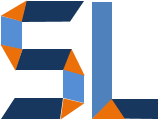Whether you work in a retail, long term care or specialty pharmacy, you would probably benefit from being “technically dangerous” when thinking about investing thousands of dollars in pharmacy management systems and software. What do I mean by “technically dangerous”? By that, I mean knowing enough so you can make the best decision and generate the greater impact with your purchase. After all, if you are like most pharmacy purchase managers, CEOs, owners, etc. you would be guzzled up by software sales agents who may not know their product either. Here are five key items you should check on before you sign on the dotted line:
1) Navigation
How does the screen navigation or Graphic User Interface (GUI) look and feel? It should look clean and easy to read i.e. from left to right and top to bottom orientations
How many clicks does it take to enter a prescription? Too many clicks can lead to data entry errors and delays.
Is it customizable for the user? Everyone is different, this may help some people work faster while staying accurate.
Can the software support “hot keys” (keyboard shortcuts)? Some are mouse clickers, others like keyboards.
Is there a “Save” button on every data entry screen? If there’s not, make sure the software autosaves or has a clear button for saving records.
Does the software remind you about saving your data in case there’s an accidental closing of a screen?
2) Does it support your business functions?
If you are in retail, does it support refills and automated forecasting reports for Rxs running out of refills?
In retail, can you transfer Rxs between pharmacies?
Long Term Care (LTC), does it support print medical records and electronic medical records?
Specialty, are there reminders and schedules for users to organize follow-up calls to patients?
3) Where’s your data?
This is the most critical part of it all because without your patient records, Rxs, history transactions and billing logs you would not be in business. So, make it a point to ask whether you are saving to a Structured Query Language (SQL) or ORACLE relational database. Also, inquire about data backups and how they occur. Google the difference between a Simple and Full Recovery back up (they both have a purpose). Knowing how to access your data can also help you if you need customize reporting and you have staff that can write database queries.
4) SaaS vs. Locally Hosted
Software as a Service (SaaS) means you don’t have to worry about item number 3 on this list. The software company provides you the software through websites and all your data, backups and else rest with the company. This is the best approach if you are small to medium and do not have IT staff knowledgeable in database maintenance.
The other side of the coin or locally hosted means that you are responsible for everything: Server (enterprise computers) to host your software, server for your databases, user terminals or computers, backups, disaster recovery plans, etc. The only advantage by doing this is that, you have direct access to your data and have the opportunity to run customized reports. It’s also less expensive but, it could be very risky if your IT staff is substandard.
5) Training and Support
Does the company provide effective training for your staff? Instructor-led training is the preferred method by many companies but, they usually have the pitfall of “I told you so” training. If what they offer is a trainer for which you have to pay room, meals and board and all this person is going to do is tell you how the software works, just know that you will be bringing that person back again because instructor-led training only works 40% of the time.
Software training has to and I mean it, has to have simulations! Learners must be able to associate screen navigation with the desired outcomes and this only happens through practice. The software company should be able to document and explain in 15 minutes or less how the whole implementation process works and what you would have to do through each phase of the project.